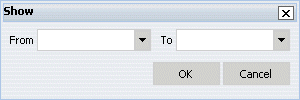WebFOCUS
Online Help > InfoAssist > Hierarchical Reporting in InfoAssist
> Selecting Records in a Hierarchy
Selecting Records in a Hierarchy
You can select records for level hierarchies using
Where statements.
If you are reporting with a parent/child hierarchy you can display
specific members of a hierarchy using a When condition. In addition,
you can use a Show command to specify the data to show in the report
output relative to the hierarchy members selected in the When condition.
If there is no When condition, the Show command is applied to the
root node of the hierarchy.
Procedure: How to Select Data in a Parent/Child Hierarchy
-
Right-click a Hierarchy sort field and select Filter
Values from the context menu.
The Filter tool opens. The hierarchy you are
working with is automatically selected. To retrieve a list of values, click the Values button
on the Filter toolbar. You can only create a When expression
with fields in a hierarchy. Characteristics, properties, or measures cannot
be used.
-
Create
an expression.
Procedure: How to Show a Range of Data in a Parent/Child Hierarchy
-
Right-click a Hierarchy sort field and select Show from
the context menu.
The Show dialog
box opens.
-
In the
From and To drop-down
lists, select your From and/or To options. These specify the
range of values in the hierarchy that you want to show in the report
output.
-
Click OK.
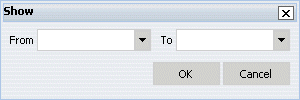
-
From
-
Select either TOP or a level number. TOP specifies that measure
values for the ancestors of the selected node to the root node appear
in the report.
-
To
-
Select either BOTTOM or a level number. BOTTOM specifies
that measure values for the descendants of the selected node up
to the leaf nodes of the hierarchy appear in the report.